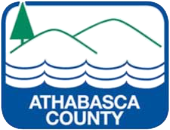Mapping
STATIC MAPS
Athabasca County provides access to a number of static maps in PDF format to assist you find the information you require. The Land Ownership Map can be accessed electronically by clicking on the link below.
MAPS FOR PURCHASE
Printed Land Ownership Maps are available from the County Admin Office for a cost of $10.
Land Ownership Map Books are a break-down of the Land Ownership Map and provide greater detail of hamlets, townships, multi-lot subdivisions, electoral divisions, and lake subdivisions. They are available from the County Admin Office for a cost of $100.
INTERACTIVE MAPPING (Webmap)
There is a variety of information that can be found by using our online Interactive Map. To access it just click on the Interactive Map Tool button below and you will be taken to a Login Page.
HOW TO GET STARTED
STEP 1 – Click on the Blue Log in as Guest button to get started. There will be a disclaimer posted that all users of the mapping tool can review before clicking on the Agree button to move to the next step.

STEP 2 – ONCE INSIDE WEBMAP
The menu on the left-hand side of the screen can be used to turn on/off various layers containing information about land in our municipality. You can also use the zoom tool to select an area of the County that you wish to see in more detail. At the top-left of the legend are three viewing choices (Legend, Searches, Routing) that can be used to view different information.
Legend – this view shows you map with all the features you select using the left-hand side of the menu.
Searches – this allows you to search by groups. Click on the drop-down menu to select parcel, address, legal location, transportation, Latitude/Longitude or MuniSight PD (Permit #). Enter the location of the map you wish to view under each one of these selections.
Routing – allows you to enter two points on the map and determine a distance between them.
Click on Image to Enlarge
BASIC NAVIGATION INSTRUCTIONS
Selecting a Location – simply click on the area of the map you wish to see in greater detail.
Zooming in and Out – there is a menu at the top-left of the map image with a magnifying class and a +/- symbol. You can also use the slider. Or, use your mouse wheel to zoom in on the map image.

Moving Around – left-click and hold your mouse on the map. The portion of the map you click on will be highlighted in green. You can drag the map in any direction from there. To move again, re-click the map and drag.